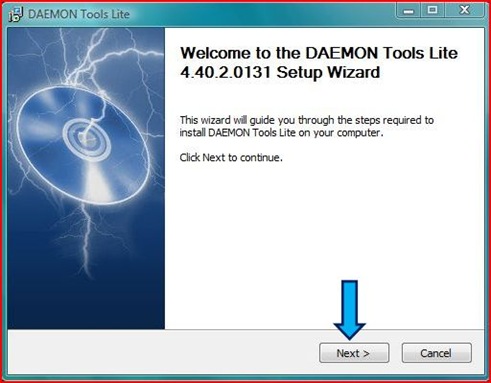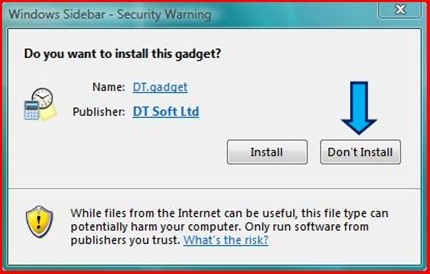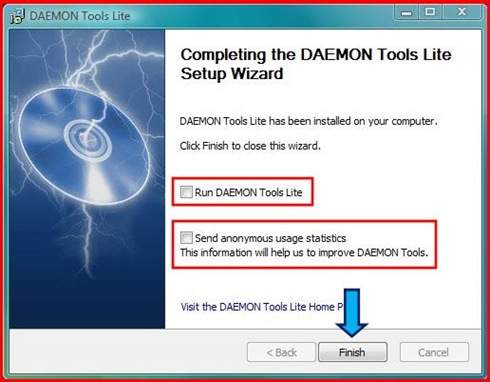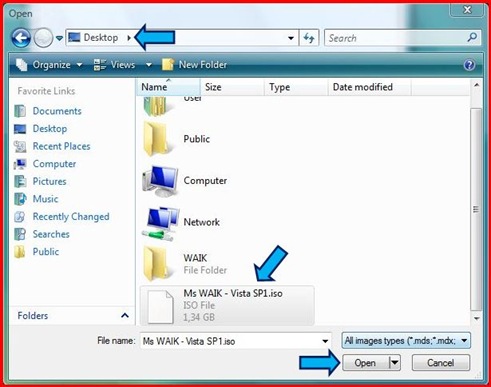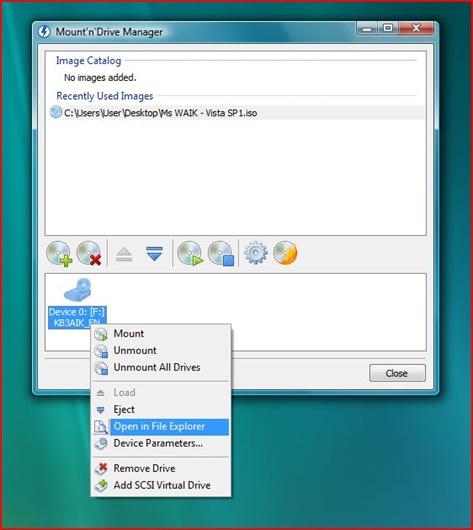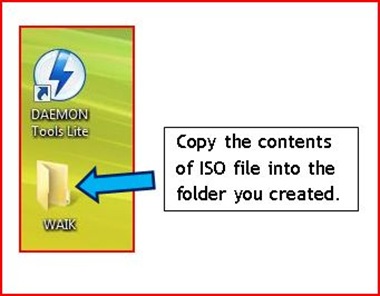When Microsoft built Windows 8, it bet that it could create a Windows Store experience that would rival competitors like Apple and Google. The company was confident enough of its abilities in this sphere that it decided to lock Windows RT devices to purchases made within the Windows Store, and made WS-exclusive distribution a requirement for any Metro x86 products as well. We’ve been keeping an eye on the Windows Store since the OS launched — with the Christmas holidays upon us, and the two-month anniversary approaching, we’re circling back to investigate the status of the Store..
The blunt truth is that two months after launch, the Windows Store is still in rough shape. Some of this is due to a relatively small app selection, but that’s an inevitable problem for any company that launches a service like this. While it’s true that Microsoft can’t wave its hand and create apps from companies like Twitter and Facebook, there are steps the company could take to improve the Windows Store and help customers navigate the often-confusing application situation.
Better app curation
One of the real oddities of the Windows Store is how products for vastly different countries are slung together. I’m all for providing access to useful software across national boundaries, but this plays out very oddly given Microsoft’s minimal display options. Take a look at the Top free Government applications on November 19:
And December 16:
Of the 24 applications shown above, seven of them are Indian and five cover the UK, UAE, Malaysia, South Africa, and Sri Lanka. The “Mighty Presidents” app covers the leaders of just four countries (The US, Russia, France, and India), refers to Russia as the USSR, and is a word-for-word reprint of the Wikipedia entries for each president. The “TaxSoftware.com 2011″ app’s description is written in Engrish and contains a single review stating that it doesn’t work.
These sorts of oddities crop up in a number of categories. Sometimes user reviews and app ratings correspond with each other. Often, they don’t. Metro’s small text box display style turns each broad category into a hunt, and search results can’t be counted on to actually display what the user is looking for.
The search problem
One of the Windows Store’s greatest challenges is that it has to serve as the gateway for almost the entirety of the Windows RT experience. With so many apps to choose from, an effective search client is a must. Right now, it’s difficult to tell if the Windows Store is low on certain types of software, or doesn’t understand queries very well. Here’s the result of a search for “Dating.”
Here’s the results for “Personals”:
There are other problems like this, again, in virtually every category. This is an area where the Store would seriously benefit from a little intelligent search engine integration. Microsoft can’t make other companies produce apps for their software, but the Windows Store could offer to search online with Bing or the default search engine. While this might seem to obviate the point of an app store, it’s a short-term solution that would reduce user confusion. Based on these results, I can’t tell if Windows Search simply doesn’t understand what I’m looking for, or if it there are no apps available. There’s an Adult Friend Finder app (I’m not recommending the service, but it exists) available via the Social category that doesn’t show up here, under either search term.
The reason I suggest a more curated search is that the average end user doesn’t much care about the ins and outs of tablet app strategy. If iPhone and Android devices have pertinent search results and Windows 8 doesn’t, that makes Windows 8 look bad.
Tighten brand restrictions
Some of the problems with the Windows Store are a matter of properly identifying software. Quick — which one of these apps is the official Facebook client?
Answer: None of them. But that hasn’t stopped them from adopting the lower-case “f” or the exact shade of blue that the Facebook website actually uses. Microsoft appears to be paying a modicum of attention — on December 15